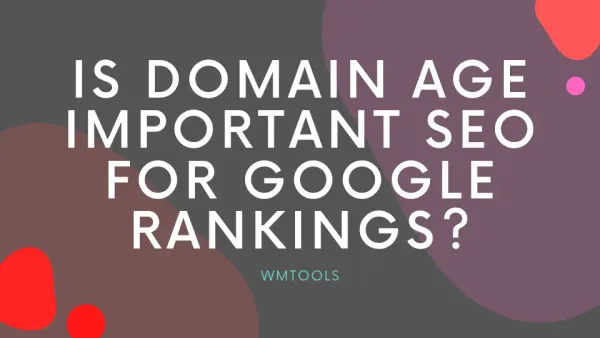How to Secure WordPress?
Learn the best practices and methods to secure your WordPress website from cyber threats. Follow our step-by-step guide now!
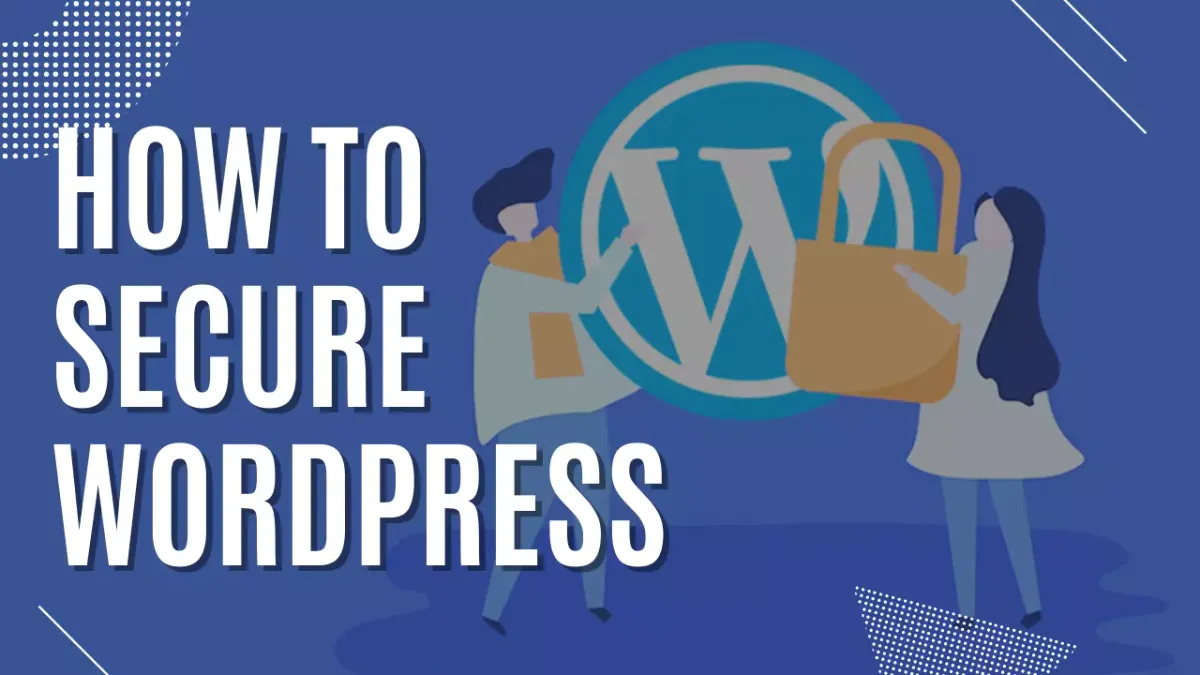
WordPress security is a critical issue for all website owners. If you are serious about your website, you must follow WordPress security best practices.
WordPress security is a critical issue for all website owners. If you are serious about your website, you must follow WordPress security best practices. We will provide all of the best WordPress security techniques in this post to help you safeguard your website from hackers and viruses.
What Is the Importance of Website Security?
A hacked WordPress site may seriously harm your company's income and reputation. Hackers can steal user information and passwords, as well as install harmful software and disseminate malware to your users. Worse, you may be forced to pay ransomware to hackers in order to recover access to your website.
Maintaining WordPress Updates
WordPress is an open source program that is continuously updated and maintained. WordPress installs minor updates automatically by default. You must manually activate the upgrade for major releases.
These WordPress upgrades are critical for your WordPress project's security and stability. You must ensure that the WordPress core, plugins, and theme are all up to date.
The Importance of WordPress Hosting
The most critical factor in the security of your WordPress site is the hosting service you choose. On a shared hosting plan, you share server resources with a large number of other clients. This increases the potential of cross-site contamination, which occurs when a hacker uses a nearby site to attack your website.
Using a managed WordPress hosting solution gives your website a more secure basis. To secure your website, managed WordPress hosting providers include automated backups, automatic WordPress upgrades, and more comprehensive security setups.
Password Strength and User Roles
The most prevalent method of WordPress hacking is to utilize stolen passwords. You may make this more difficult by employing distinct passwords for your website. Not only for the WordPress admin area, but also for FTP accounts, databases, WordPress hosting accounts, and custom email addresses that use the domain name of your site.
Another precaution is to not provide anyone access to your WordPress admin account unless absolutely necessary. If you have a large team or guest authors, make sure you understand WordPress user roles and capabilities before adding new user accounts and authors to your WordPress site.
Change the "admin" username to anything else.
Previously, the default WordPress admin username was "admin." Because usernames account for half of login credentials, hackers were able to conduct brute-force assaults with greater ease.
Fortunately, WordPress has subsequently fixed this and now asks you to choose a custom username when installing WordPress.
Disable File Editing
WordPress has a built-in code editor that allows you to modify theme and plugin files directly from the WordPress admin area. This functionality can be a security concern in the wrong hands, which is why we recommend turning it off. This is simply accomplished by inserting the following code into your wp-config.php file.
define( 'DISALLOW_FILE_EDIT', true );
Disable PHP File Execution in Certain WordPress Directories
Disabling PHP file execution in folders where it is not required, such as /wp-content/uploads/, is another technique to strengthen WordPress security. You may achieve this by opening a text editor such as Notepad and pasting the following code:
<Files *.php>
deny from all
</Files>
Save this file as .htaccess and transfer it to your website's /wp-content/uploads/ directories using an FTP client.
Limit Login Attempts
WordPress by default enables users to try to login as many times as they wish. This exposes your WordPress site to brute force assaults. Hackers attempt to break passwords by logging in with various combinations.
This is readily remedied by restricting the number of unsuccessful login attempts a person may make. If you're utilizing the previously described web application firewall, this is handled automatically.
Enable Two-Factor Authentication.
Users must log in using a two-step authentication procedure when utilizing the two-factor authentication methodology. The first is the login and password, and the second is to authenticate using a different device or app.
Most popular online services, such as Google, Facebook, and Twitter, let you activate it for your accounts. You may easily include the same feature into your WordPress site.
WordPress Admin and Login Page Password Protection
Hackers may normally request your wp-admin folder and login page with no restrictions. This enables them to test their hacking skills or launch DDoS assaults.
You may implement further password protection on the server side, thereby blocking certain requests.
Turn off Directory Indexing and Browsing.
Hackers can utilize directory browsing to see whether you have any files with known vulnerabilities, and then exploit these files to obtain access.
Other individuals can also utilize directory browsing to go at your files, copy photos, learn about your directory structure, and gather other information. This is why it is strongly advised that you disable directory indexing and browsing.
Disable XML-RPC in WordPress
XML-RPC is enabled by default in WordPress 3.5 because it allows you to link your WordPress site to online and mobile apps. Because of its strength, XML-RPC may greatly increase brute-force assaults.
For example, if a hacker wanted to try 500 different passwords on your website, they would have to make 500 distinct login attempts, which the login lockout plugin would detect and deny.